Voyant has a new category feature. Categories allow a user to visually organize the terms that appear in a text. Each term in a category will be highlighted in the Terms tool with a colour that represents its category. This helps a user quickly identify which term is part of a category. Additionally, categories can be used as data points in some graphs, such as the Trends tool. Categories can be compared with other categories as well as directly with individual terms.
Using Categories in Voyant
To use a category select the category you wish to use from the drop down at the bottom of the Terms tool. Categories are denoted by the @ symbol.
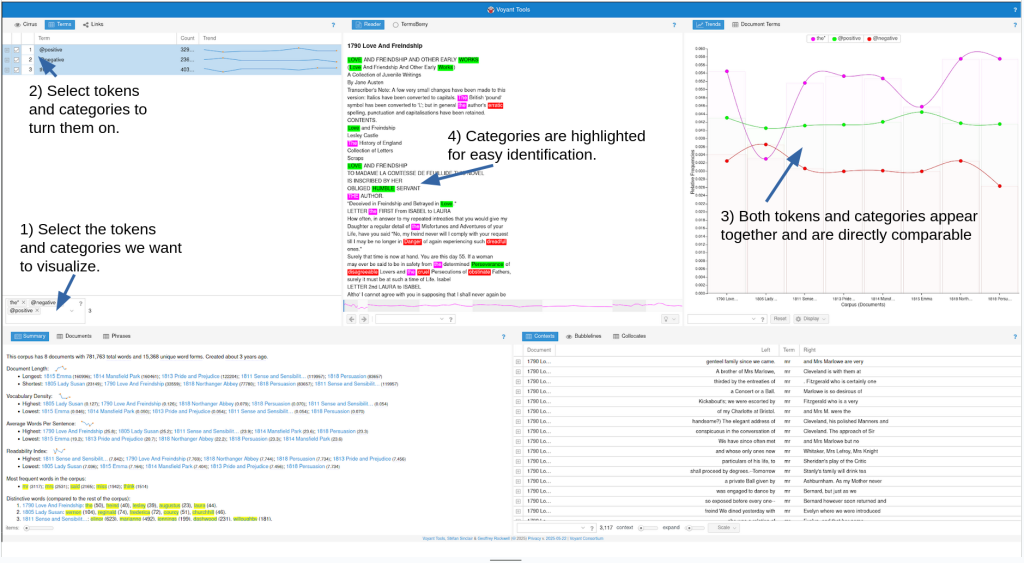
To use a category select the category you wish to use from the drop down at the bottom of the Terms tool. Categories are denoted by the @ symbol.
Users can define their own categories using the category editor. In the options menu of the Terms tool users can edit the available categories.
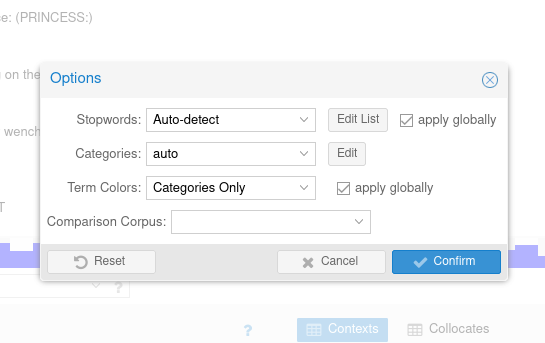
The Category editor allows users to add additional categories of their own, as well as customize existing categories.
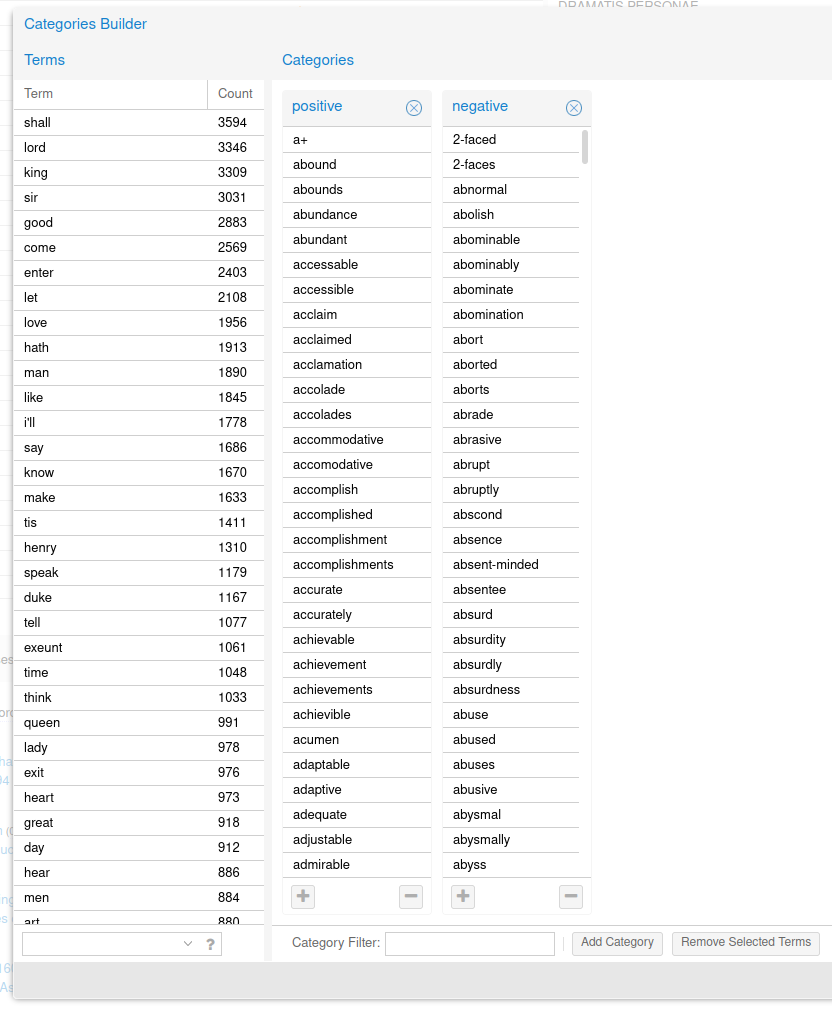
By default only the @positive and @negative categories are available, but through the category editor users can add their own categories as needed.
Using Categories in Spyral
Categories are also available through Spyral.
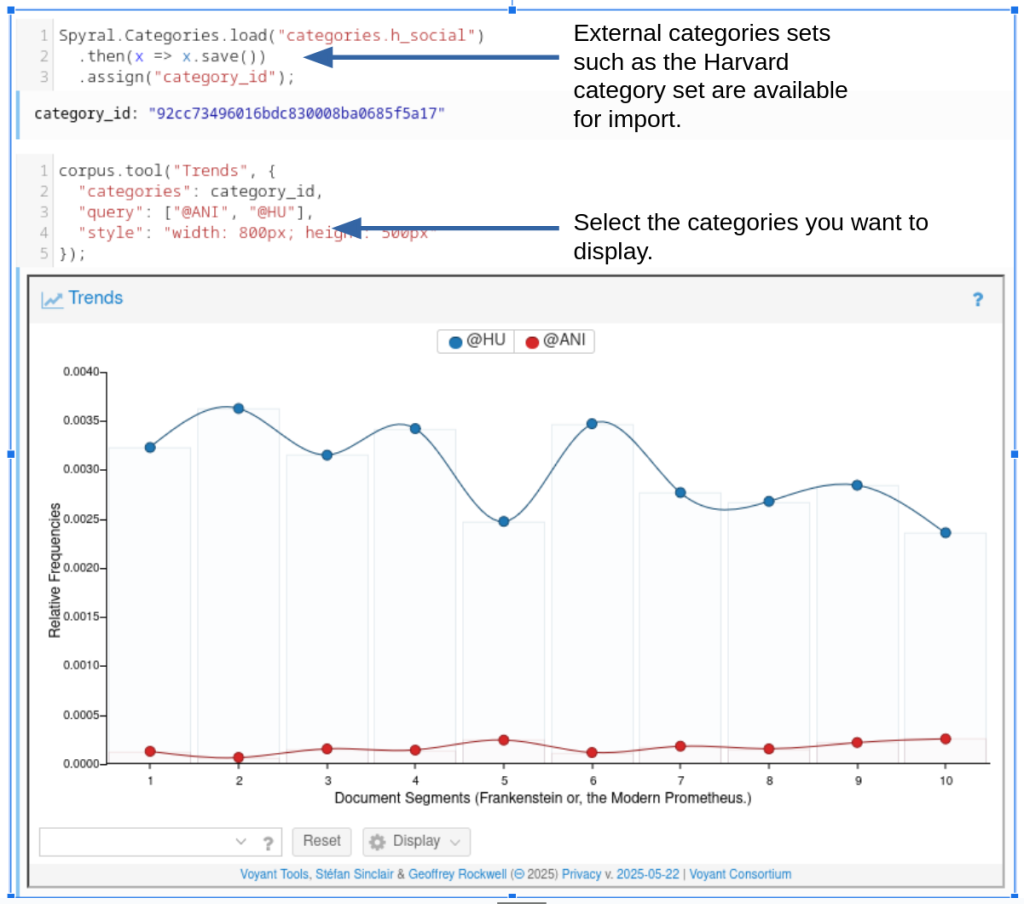
Each tool has access a “categories” parameter that can be filled by a Custom category object. Additionally you can import external categories such as the Harvard Category sets.
For additional information on categories please see our Spyral tutorials.
Using Categories: https://voyant-tools.org/spyral/learnspyral@gh/categories/
Advanced Categories: https://voyant-tools.org/spyral/learnspyral@gh/Category-test/
Using Categories with Highcharts: https://voyant-tools.org/spyral/learnspyral@gh/vgzoaz/
A Summary of External Categories: https://voyant-tools.org/spyral/learnspyral@gh/5CuI05/
